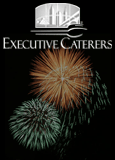Let's look at some of the features that make Windows 7 fun and/or cool. There are a few nice features in the desktop graphical user interface (GUI) that are an indication of where things are going. For example, the touch controls of devices like the iPhone are being ported to GUIs on PCs. Just like with Vista, you need good video to take advantage of all the cool graphics features of the Aero Interface. Windows 7 requires a DirectX 9 graphics device with WDDM 1.0 or higher driver. That's not hard to find. I like to have 512MB or more on my graphics cards. The first Desktop GUI feature you will probably notice is the retooled taskbar. It offers previews of what's in the taskbar items so you can see the Word doc for example when you click on the taskbar icon for Word. But you can also have multiple instances of the app displayed. So if you have several docs open in Word, for example, you will see the preview of all of them. It's easy to pin and unpin to the taskbar. Aside - Speaking of multiple instances… there is a feature that is in IE 8 that was also in IE7 but a lot of people still don't know about and use it.
 In the taskbar in IE, look on the left for an icon that has 4 blocks in it. That's the QuickTabs icon and lets you see all your open browser windows on one page. It's really useful! In the taskbar in IE, look on the left for an icon that has 4 blocks in it. That's the QuickTabs icon and lets you see all your open browser windows on one page. It's really useful!
The Windows 7 taskbar also has something called Jump Lists that you will find in the Start menu and also if you right-click icons on the taskbar. Jump Lists do different things depending on the app they are associated with. They may show the most recently used docs in Word but the Jump List for Windows Media Player will offer different features. Jump Lists take you right to the documents, pictures, songs, or websites you turn to each day but it's not just shortcuts to files. Sometimes they also provide quick access to settings or other properties. Play with them awhile and you will be hooked. Aero Peek is a new feature that turns open windows translucent so you can see through them and see what's behind them or on the desktop. Again, you have to see it to appreciate it.
Aero Shake is fun and has been getting oohs and aahs when I demo it. Ever need to cut through a cluttered desktop and quickly focus on a single window? Just click the window pane and give your mouse a shake. Every open window except that one instantly disappears. Jiggle again-and your windows are back.
Snap saves you lots of time if you are the type who likes to have windows lined up side by side for comparison. Drag an open window to the edge of your screen and, depending on where you drag, you can make it expand vertically, take up the entire screen, or appear side-by-side with another window. I use it to quickly fill my screen with 2 identical windows side by side. There are other little niceties like the Gadgets that were introduced in Vista. There are more and better gadgets and you can place them anywhere you want on the screen I actually like and use the Calculator. With the onset of IPv6, the slick programmer's calculator is going to be helpful with the hex stuff we will have to deal with.
Want a DVR? Get a cheap TV Tuner and use Windows Media center. It works just like a DVR with Play, Pause, and so on. Plus the Play To command lets you play you music or movies or TV on your living room speakers or big TV or wherever. If you have kids you will like the new Parental Controls. It can set time limits for usage and only allow games that are rated at the level you set to be played. Windows 7 has faster USB device access too. Windows Live Essentials is available for free download. Some people complained about the free stuff included in Windows so now it doesn't come bundled but you can download for free. Windows Live Essentials includes Photo Gallery, Movie Maker, Messenger, Live Writer for blogging, and other stuff. Pick and choose what you want to download and install.
Maybe the most revolutionary part of the new GUI will only work if you have a touchscreen. These are coming down in price and being offered by more vendors. With a touchscreen display you can use Windows Touch to flick through photos or pages, zoom with 2 fingers, and all the other cool hand motion controls that you may use on your mobile device. Those are some of the main new GUI/fun features. In the next podcast I'll talk about Windows 7 networking - both at home, work and remote. It's a huge improvement and worth the upgrade price.
Learn more about Windows 7
Listen to this podcast with Great Lakes Geek Dan Hanson
5,937 KB
6:19
Great Lakes Geek Windows 7 Podcast 1
Windows 7 addresses Windows Vista's
3 main problem areas
Great Lakes Geek Windows 7 Podcast 2
Windows 7 fun and GUI stuff
Great Lakes Geek Windows 7 Podcast 3
Networking & Advanced Features
Great Lakes Geek Windows 7 Podcast 4
What to Buy? How to install
Top of Page
Back to Geek Events
|