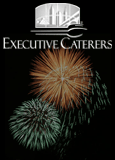Hopefully the last 3 podcasts about the features and benefits of Windows 7 have convinced you to give it a try.
So which version should you buy and what hardware do you need? And what about your legacy XP apps that didn't run in Vista?
There are 2 scenarios with hardware. I always recommend installing a new operating system on a new machine if possible, at least a fresh hard drive, but that's not always realistic or practical.
If you want to know if your current PC can run Windows 7, download the free Windows 7 Upgrade Advisor and run it and see if you will have any issues with Windows 7 on that PC and with your peripherals. You should also check the Windows 7 Compatibility Center.
It's nice and smooth upgrading from Vista to Windows 7. If you have Windows XP, it's more complicated. You choose the Custom upgrade option and it basically wipes your XP drive before installing Windows 7. So you have to make sure you have everything backed up (make a few copies and test them) to an external disk before wiping the drive. Microsoft provides the Easy Transfer wizard to copy all your good stuff to a USB drive. It works well.
Actually it's nice to periodically wipe a drive and reinstall apps and copy data over. As you know, hard drives collect a lot of garbage over time. But, of course, you can't always start fresh so before you upgrade from XP make sure you have your original program CDs and copies of your data and other settings (like favorites).
There are 3rd party utilities that claim to take you from XP to Windows 7, such as Laplink PC Mover, but I haven't tried them yet. I will as soon as possible.
As I told you last podcast, Windows 7 will run well on less hardware than Windows Vista. It needs a minimum of 1 GB RAM but I used a demo machine with 512MB RAM and it installed and worked fine. I recommend a good quality video adapter with a bunch (512?) of RAM to really get the full experience. The Aero interface needs Directx 9 video capabilities. You can skimp on the CPU a little if necessary but get a good graphics card and at least 2GB of RAM.
Windows 7 comes in both 32 bit and 64 bit versions. If you are running 32 bit, you can only use less than 4GB of RAM anyway so don't spend your money on more RAM than that. You probably don't want the 64 bit version of Windows 7 unless you have a specific need (like addressing more than 4GB RAM)
To see if your PC can run a 64-bit OS open Control Panel, search for Performance Information and Tools and then View/print the results. Under System, you will see a listing for 64-bit capable.
Most 32-bit programs will run on the 64-bit Windows but some, like anti-virus, will not. You would need new 64-bit versions.
Plus all hardware devices need 64-bit drivers to work on a 64-bit version of Windows. Drivers designed for 32-bit versions of Windows don't work on computers running 64-bit versions of Windows.
Now the question is which version of Windows 7 should you get? Home Premium sells for about $120 and is for casual home users though it does include Home Group networking.
The Professional version is about $200 and is a good choice for power users and small business.
From what I've seen, the only features you get in the Ultimate version, which costs $20 more than Professional, is Bitlocker encryption and multi-language support. If you don't need those, go for the Pro version.
Finally, if you have some programs that run under XP but didn't under Vista, there is a new XP Mode in Windows 7. This creates a virtual Windows XP operating system running inside Windows 7. Your apps and everything else will look and work like they did in XP. But XP Mode is only available in the Professional and Ultimate editions.
Upgrading to a new operating system is never a trivial task but I think that the features and benefits of Windows 7 make it a smart move. Let us know if you have any questions.
Listen to this podcast with Great Lakes Geek Dan Hanson
4,437 KB
4:54
Learn more about Windows 7
Great Lakes Geek Windows 7 Podcast 1
Windows 7 addresses Windows Vista's
3 main problem areas
Great Lakes Geek Windows 7 Podcast 2
Windows 7 fun and GUI stuff
Great Lakes Geek Windows 7 Podcast 3
Networking & Advanced Features
Great Lakes Geek Windows 7 Podcast 4
What to Buy? How to install
Top of Page
Back to Geek Events
|